Accessing Webmail
To access webmail:
- Type:
https://IP:2096into your preferred Internet browser.
- IP is meant to stand for your website’s IP address.
- Approximately one week after setting up your website, you will be able to access your cPanel interface by replacing the IP address. with your domain name.
- Enter your email address into the Username field. This should include the domain name. (e.g. user@example.com)
- Enter your password into the Password field.
- Click Log in.
Changing the webmail interface's languageAs of version 11.32, you can select the language in which webmail should appear. This change will only apply to the specific browser session. Selecting a new language from the login screen will not change your account's default language (set using the Change Language screen).
Note: If your browser's
Accept-Languageheader is set, then the login screen will attempt to display the corresponding locale. If the locale requested by the browser header is not available, the login interface will appear in English.