PostgreSQL Databases
Databases offer a method for managing large amounts of information easily over the web. They are necessary to run many web-based applications such as bulletin boards, content management systems, and online retail shops.
If you need to create a database as well as the account that will access it, we recommend using the PostgreSQL Database Wizard. Alternatively, you may create a database, add users, and link a database to an existing user account using this screen.
Create a DatabaseTo create the database:
- In the Database Name field, type a name for the database.
- Click Create Database.
- The new database will appear in the Current Databases table.
Create a Database UserAfter you create the database, you will need to add users and their privileges so that the database can be filled and managed. Please note that PostgreSQL user accounts must be created separately from mail and web administrator accounts.
To create a new user account:
- To quickly access the PostgreSQL Users interface, click Jump to PostgreSQL Users.
- Under Add New User, enter a username.
- Enter a password in the Password field.
- For help generating a strong password, click the Password Generator button.
- Retype the password in the Password (Again) field.
- Click Create User.
Define a User's PrivilegesPrivileges define how the user is able to interact with the database. For example, they will determine whether or not the user can add and delete information.
To define a user’s privileges:
- Under Add User to Database, select a user from the User drop-down menu.
- From the Database drop-down menu, select the database to which you wish to allow the user access.
- Click Submit.
The Current Databases TableThis table contains a list of databases on your server. For each database, the table displays:
- The name of the database.
- The size of the database.
- Users who may manipulate the database.
- A link allowing you to delete the database.
Search DatabasesTo search the Current Databases table:
- Type your criteria in the Search field.
- Click Go.
The table will display the search results.
Remove a User From a DatabaseTo disallow a user from managing a database:
- Click the icon next to the user you wish to delete in the Current Databases table.
- If you are sure you want to remove the user’s privileges to manage the database, click Yes.
Delete a DatabaseTo delete a database from the server:
- Locate the row corresponding to the database you wish to delete in the Current Databases table.
- Click Delete Database.
- If you are sure you want to permanently delete the database, click Yes.
Delete a PostgreSQL UserTo delete a PostgreSQL user account:
- Click in the appropriate row of the Current Users table.
- If you are sure you want to permanently delete the account, click Yes.
To enter new information into a database, you can use the phpPgAdmin client installed with cPanel. For more information regarding phpPgAdmin visit http://phppgadmin.sourceforge.net/.