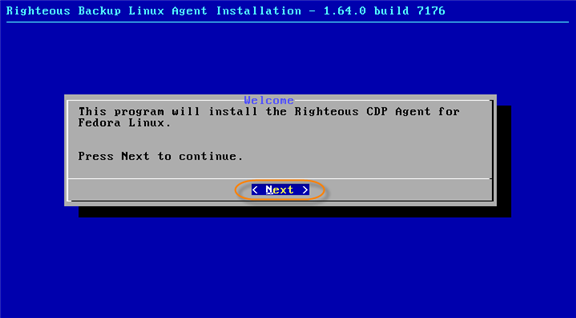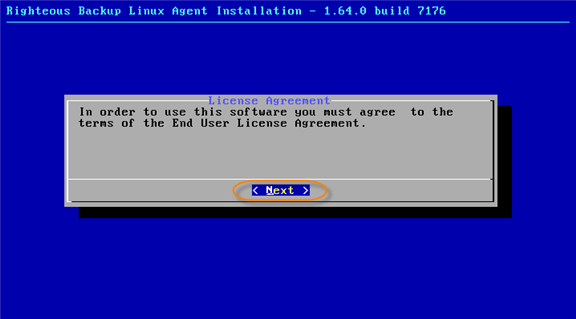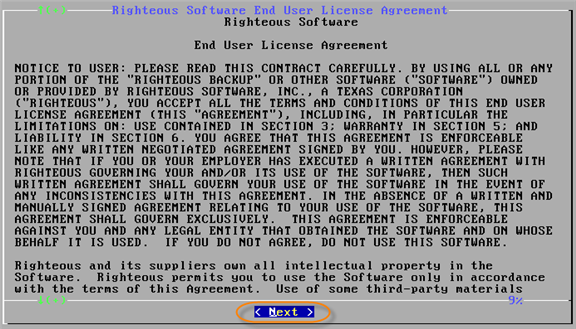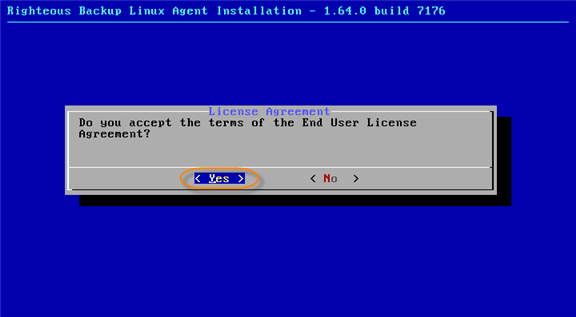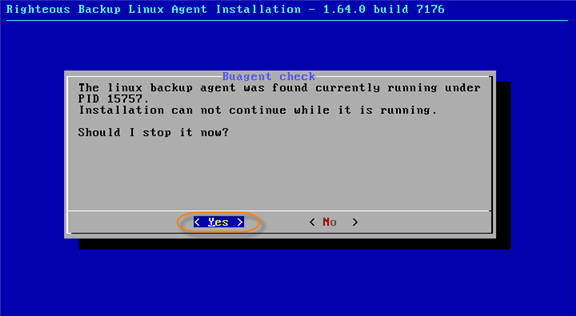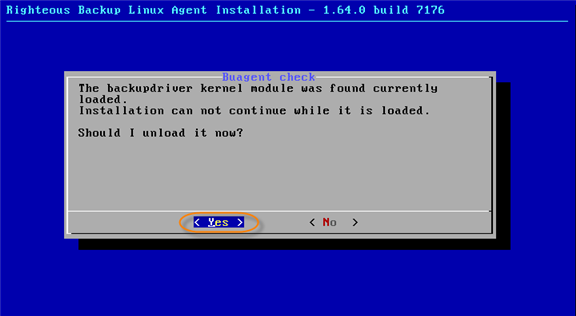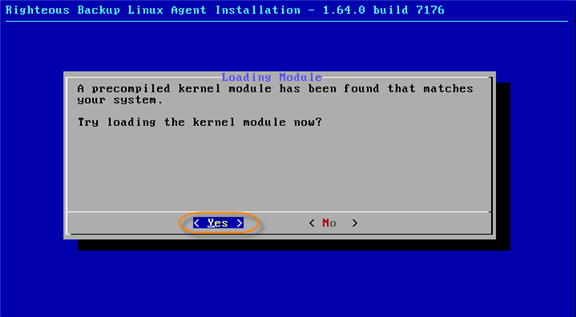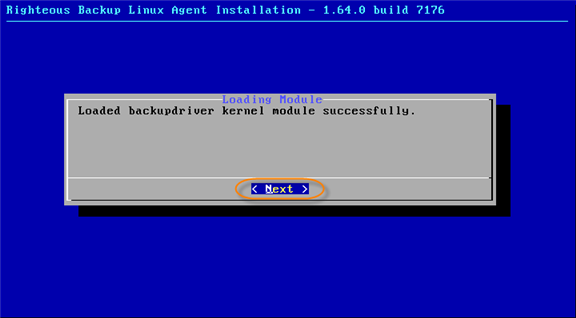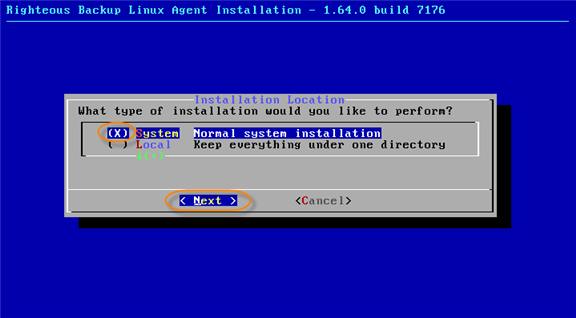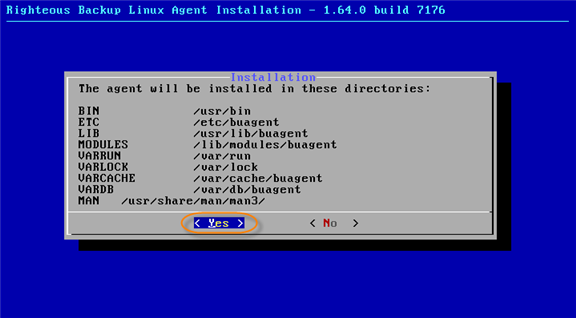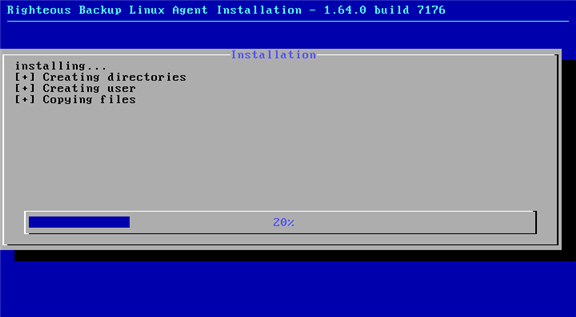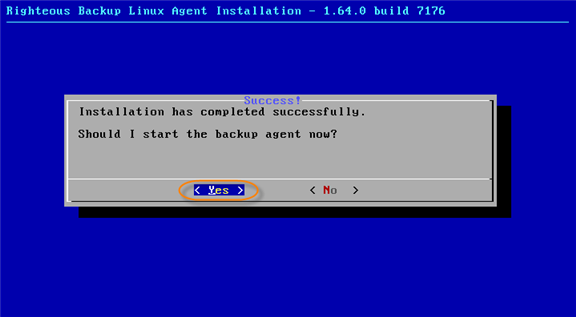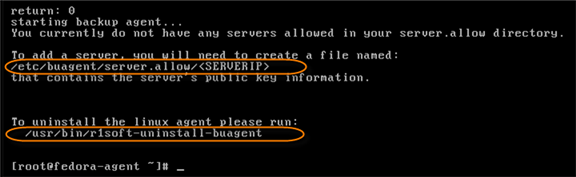Installing the Linux CDP Agent
It is safe to install the Linux Agent on an active, running server. The CDP Agent is not required to be installed on a fresh server. After the installation is complete, reboot is not required.
The CDP Agent installer is a Linux console application. The Agent installer can be started in a remote SSH session, in a GUI terminal window (Konsole in KDE, Gnome Terminal in Gnome, etc.), or on the Linux text console.
To install the CDP Agent, perform the following steps:
1. Establish an SSH connection to the Linux Host or log in on the text Linux console. You should either log in as root or obtain root permissions after login via su or sudo command.
2. Navigate to the directory where you saved the Linux Agent installation file. The installer will be named similar to the following:
For 32-bit system
- File Name: linux-agent-32-1.64.0-generic.run
- File Size: from 11.6 MB to 52.2 MB (depends on the selected Linux distribution)
For 64-bit system
- File Name: linux-agent-64-1.64.0-generic.run
- File Size: from 11.78 MB MB to 38.29 MB (depends on the selected Linux distribution)
3. Execute the file by typing sh, followed by the file name.
Example for Fedora Linux Agent:
sh linux-agent-32-1.64.0-fedora.run
4. The "Welcome" screen is displayed, select "Next."
5. The License Agreement screen is displayed, select "Next."
6. The next screen displays the "Righteous Software End User License Agreement." Read it to the end and select "Next."
7. The License Acceptance screen is displayed, select "Yes" if you accept.
8. If you upgrade to the new version and the old version is running during the installation, then you will see a screen such as this. Installation cannot continue while the Agent is running, you are required to stop the Agent.
9. If you are installing a pre-built Agent package for your Linux distribution, a message will notify you that the Kernel Module for your system has been found currently loaded. Installation can not continue while it is loaded. Unload the Kernel Module by selecting "Yes."
10. Installation can find a new version of the Kernel Module that matches your system. Load it by selecting "Yes."
11. The Kernel Module normally loads without issues. A message will advise that the Kernel Module has been loaded successfully. Select "Next."
12. Here you are prompted to select if the CDP Agent will be installed into one (1) directory, or split across the Linux file system tree. It is safe to leave it at default value. Select "Next."
13. A list of directories where the parts of the CDP Agent will be installed, is displayed. Select "Yes."
14. The installation process starts.
15. After the successful completion of the process, select "Yes" to start the Linux Agent.
16. The installation program will terminate and display the path where the server Key(s) should be placed, as well as the full path to uninstall the program. For the Linux Host to be backed up by the server, the server Public Key should be placed in the following file:
/etc/buagent/server.allow/SERVER_IP
Please contact support Express Hosting support to obtain the relevent SERVER_IP and Key.