Security Policy
If your hosting provider has disabled logins from unverified IP addresses, anyone who tries to access your cPanel account from an unverified IP address will be prompted to answer 4 security questions when logging in. Your hosting provider uses this measure to help keep your server secure.
The Security Questions screen lets you update and reset questions, and to specify IP addresses from which users can log in without answering security questions.
Security Questions Screen
Update Security Questions and AnswersThis interface allows you to edit existing security questions for your account.
To edit your security questions:
- Click the Update Security Questions and Answers button.
- Enter the 4 security questions and answers you wish to use.
- You may select a security question using the pull-down menu next to the security question's number, or enter a question in the Q: text field.
- Enter the answer to your security question in the A: field.
- After you define your security questions and answers, click continue to save them.
- Review your answers.
- Click Click here to change answers or Save Answers to change or save your security questions, respectively.
Reset Security QuestionsThis interface allows you to reset your security questions.
To reset your security questions:
- Click Reset Security Questions.
Edit Questions and Answers Screen
Manage Access IP AddressesThis feature allows you to add, manage, and remove verified access IP addresses.
When users attempt to log in from the IP addresses specified here, they will not be prompted to answer the security questions.
To add an access IP address:
- Click Manage Access IPs.
- Enter the IP address you wish to add in the Access IP fields.
- Note: You may use an asterisk (*) in the last octet. This asterisk is treated as a wild card, meaning any IP address within the specified IP address block is a verified access IP address and may skip security questions when logging in.
- After you finish entering the IP address you wish to add, click Add.
To remove an access IP address:
- Click Remove next to the IP address you wish to remove.
Add or Remove Recognized IP Addresses Screen