Manage Certificate Sharing
If you are the server administrator, you can allow your users to share your SSL certificate.
- From the SSL/TLS Manager screen, click Change Certificate Sharing Permissions. You will be taken to a new screen.
- In the Manage SSL Certificate Sharing screen, click Enable Sharing.
- Click Disable Sharing if you do not want your users to share your certficate.
- Under the Certificate Linking heading, select a domain to see an accurate example of the link.
- If you enabled sharing, your users can now share the SSL certificate at this URL.